1. Google :
step 1 : https://console.cloud.google.com/
Step 2 : click Activate Cloud Shell
step 3 : run docker
docker run -p 6080:80 dorowu/ubuntu-desktop-lxde-vnc
tham khảo :
https://hub.docker.com/r/dorowu/ubuntu-desktop-lxde-vnc/ https://github.com/fcwu/docker-ubuntu-vnc-desktop
2. GibHub :
Tạo tài khoản
- Github: Nếu bạn đã có tài khoản thì mình khuyến cáo bạn nên tạo tài khoản mới để tránh tài khoản cũ bị ban.
Link đăng kí: https://github.com/signup - Ngrok: Thực hiện tạo tài khoản ngrok và lưu lại token
Link đăng kí: https://dashboard.ngrok.com/signup
Tạo repo
Thực hiện tạo một repo private
Tạo action
Chuyển qua tab Actions và chọn "Configure" Simple workflow
- Thực hiện sủa nội dung blank.yml như sau:
Đối với VPS window
name: Window
on:
workflow_dispatch:
jobs:
build:
runs-on: windows-latest
steps:
- name: download ngrok
shell: powershell
run: |
Invoke-WebRequest https://bin.equinox.io/c/4VmDzA7iaHb/ngrok-stable-windows-amd64.zip -OutFile ngrok.zip
Expand-Archive ngrok.zip
- name: run ngrok
shell: powershell
run: |
.\ngrok\ngrok.exe authtoken $Env:NGROK_AUTH_TOKEN
Start-Process Powershell -ArgumentList '-Noexit -Command ".\ngrok\ngrok.exe tcp 3389"'
env:
NGROK_AUTH_TOKEN: ${{ secrets.NGROK_AUTH_TOKEN }}
- name: Activating RDP access.
run: |
Set-ItemProperty -Path 'HKLM:\System\CurrentControlSet\Control\Terminal Server'-name "fDenyTSConnections" -Value 0
Enable-NetFirewallRule -DisplayGroup "Remote Desktop"
Set-ItemProperty -Path 'HKLM:\System\CurrentControlSet\Control\Terminal Server\WinStations\RDP-Tcp' -name "UserAuthentication" -Value 1
- name: Change pass for RDP.
env:
ADMINPASSWORD: ${{ secrets.ADMINPASSWORD }}
run: net user runneradmin $Env:ADMINPASSWORD
- name: Get Ngrok
run: Invoke-WebRequest http://localhost:4040/api/tunnels
- name: Run loop
run: ping -t localhost
Đối với VPS ubuntu:
name: VPS
on:
workflow_dispatch:
jobs:
build:
runs-on: ubuntu-latest
steps:
- name: update and upgrade
run: sudo apt-get update -y && sudo apt-get upgrade -y
- name: install ngrok
run: |
curl -s https://ngrok-agent.s3.amazonaws.com/ngrok.asc | sudo tee /etc/apt/trusted.gpg.d/ngrok.asc >/dev/null && echo "deb https://ngrok-agent.s3.amazonaws.com buster main" | sudo tee /etc/apt/sources.list.d/ngrok.list && sudo apt update && sudo apt install ngrok
- name: Run sshd
run: sudo service sshd start
- name: Change pass
run: yes superpass | sudo passwd
- name: add user
run: |
sudo useradd -m superuser
yes superpass | sudo passwd superuser
sudo usermod -aG sudo superuser
- name: Run ngrok
env:
NGROK_AUTH_TOKEN: ${{ secrets.NGROK_AUTH_TOKEN }}
run: |
ngrok authtoken $NGROK_AUTH_TOKEN
ngrok tcp 22 &
- name: Get Ngrok
run: curl http://localhost:4040/api/tunnels
- name: run loop
run: tail -f /dev/null
- Bấm "Start commit" để lưu kết quả.
Tạo secret
- Chuyển qua tab "Settings" của repo > "Secrets" > "New repository secret".
- Thực hiện set giá trị cho NGROK_AUTH_TOKEN và ADMINPASSWORD (nếu chọn VPS window)
Được rồi, đi thôi !!!
- Chuyển qua tab "Actions" > chọn workflow > "Run workflow".
- Thực hiện xem log của workflow, tại bước "get ngrok" ta lấy thông tin trường public url để RDP hoặc SSH.
- Sử dụng các công cụ RDP như MobaXterm hoặc freeRDP,.. để thực hiện RDP hoặc SSH tới VPS free chúng ta vừa tạo (user RDP: runneradmin )
Thành quả
Chúng ta đã có ngay VPS Window 2022 Datacenter với 7GB ram 🤩🥰
Lưu ý
VPS free được tạo bằng Github Actions chỉ có thể tồn tại tối đa 6 tiếng, hết thời gian 6 tiếng các bạn cần phải chạy lại để có thể dùng tiếp. Khả năng bị ban acc khi chạy VPS liên tục rất là lớn, không khuyến nghị các bạn dùng acc chính🤪🤪🤪
https://viblo.asia/p/duoc-roi-di-thoi-vps-free-ne-p1-Az45bRGz5xY
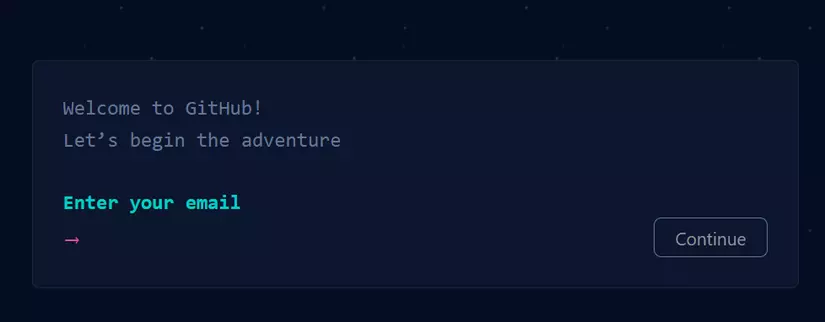

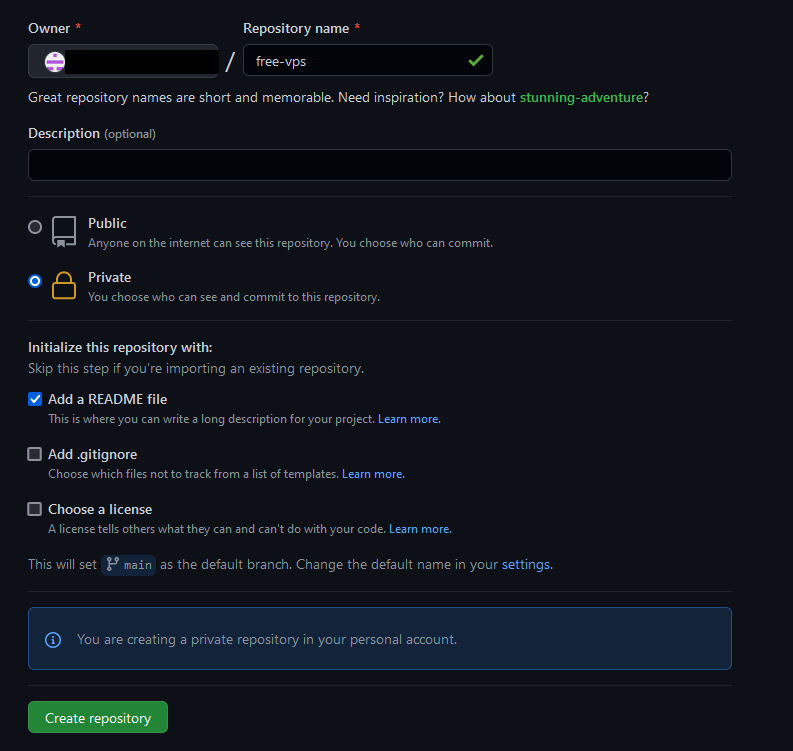
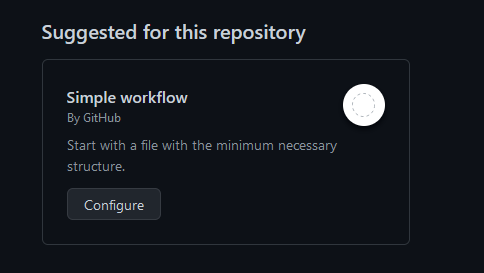
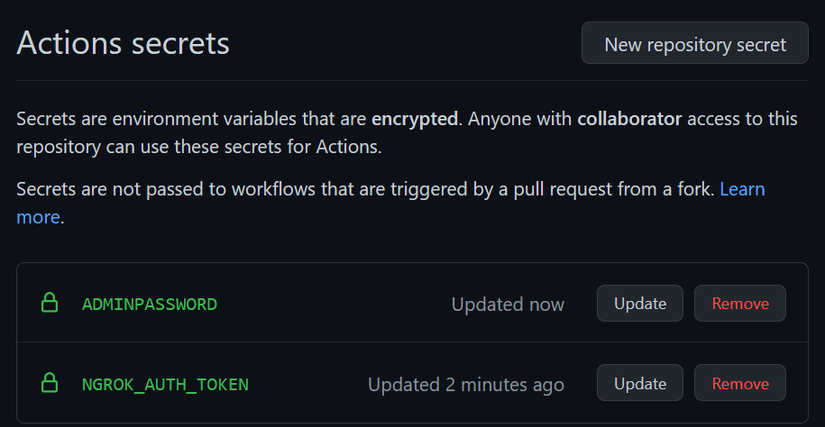
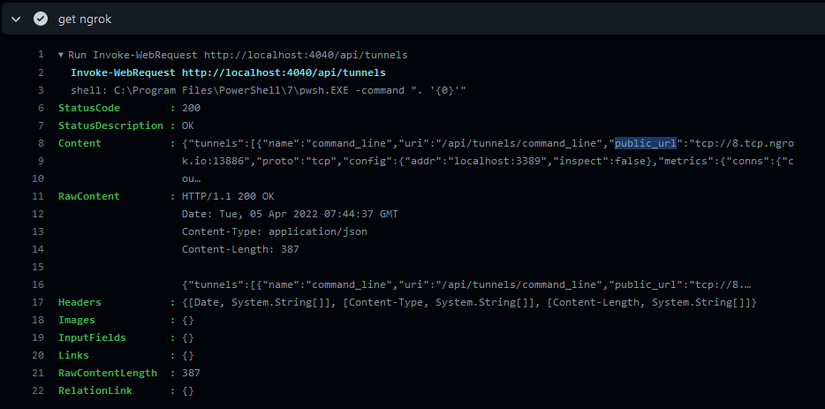
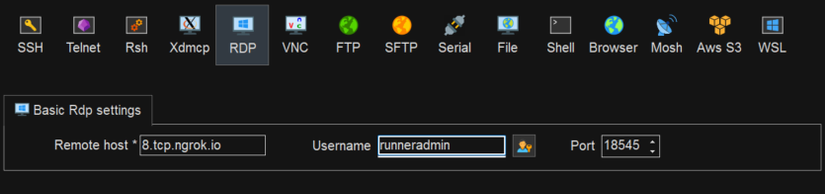
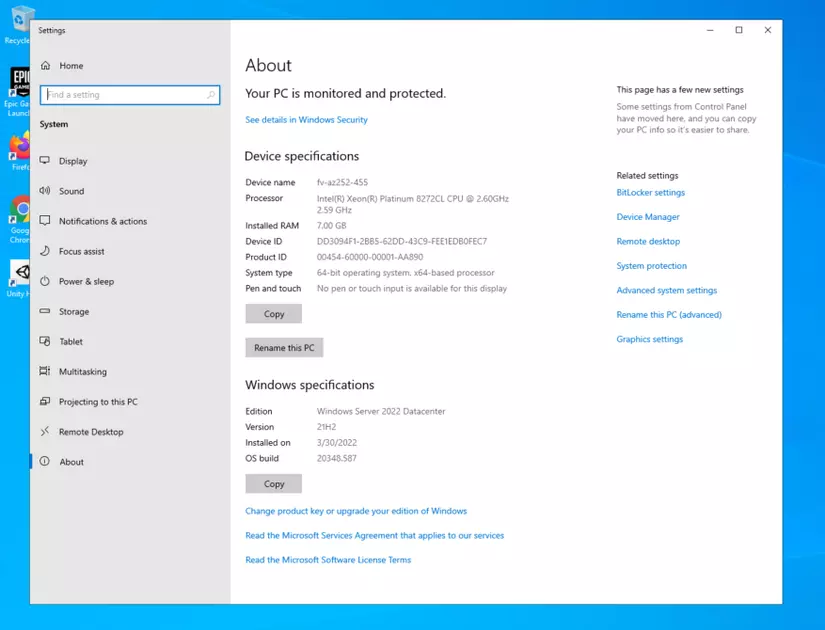
Nhận xét
Đăng nhận xét